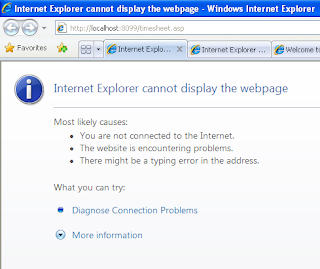How to Pair a Bluetooth Dongle with Computer
Some computers don’t support Bluetooth adaptor and so you have to connect your device by using USB Bluetooth dongle. The dongle will help your computer to connect with any types of devices without purchasing any extra hardware. A Bluetooth dongle is of small shape and plugs directly into your USB port on your PC. The methods of connecting a Bluetooth dongle with the PC are: Set up the Dongle Purchase a Bluetooth dongle . Search for a supportable USB Bluetooth adaptor with your specific operating system take an example of Window 10 or MacOS and purchase it. You will get Bluetooth adaptors in stores and online sites such as Amazon. Search for a free USB port on your PC. You need to take an empty USB port which you can connect on your Bluetooth adaptor. If your PC supports oval shape USB-C ports instead of rectangular USB ports, then you have to purchase a USB-C adaptor for your PC. Put the dongle into your PC. It should be fit properly into the free USB po