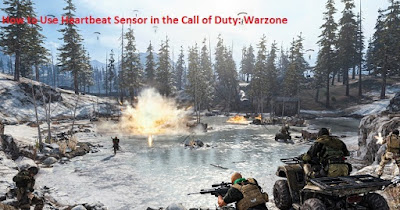How to Fix Adobe Illustrator Is Not Responding
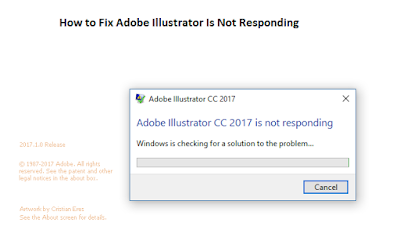
Adobe Illustrator is one of the most used tools around the globe, and understandably so. However, there are instances when the app goes unresponsive. You can detect this issue when you open any file, and then you have no other option to leave the program. The most likely cause behind this is your Adobe Illustrator version is outdated or your data is corrupt. In this article, we will teach you how you can fix this issue on your operating system. How to Fix Adobe Illustrator Is Not Responding Here we have mentioned three ways to fix How to Fix Adobe Illustrator Is Not Responding on your operating system with convenient ways: 1) Uninstall and Reinstall your Adobe Illustrator Here are the steps on how to uninstall or reinstall Adobe Illustrator: Tap on the “Creative Cloud” button on your Windows taskbar to launch the Creative Cloud application. Now tap on the “Apps” button to view all the installed applications. Hence, tap on the “More option” button to obtain “Adobe Illu...