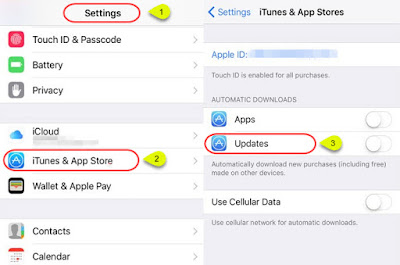How to use Home Basic Buttons of iPhone X
Probably the most significant change introduced with new iPhone X was the removal of Home button. Ever since the debut of iPhone, the Home button had been the only switch at the front of the phone. It is also the most prominent button. It was the single button used for returning to the Home screen, for accessing multitasks, for taking screenshots and much more activities were to be performed with that. These things still can be done with iPhone X, but the way to do them is entirely different. Pressing a button now is replaced with a bundle of new gestures that perform the same functions. What is the way to Unlock the iPhone X Awakening the new iPhone X from deep sleep also known with the name of unlocking it is still easy. It doesn’t include so many steps. You just need to pick the phone up and swipe it up from below. What is the screen going to show next entirely depends on your settings. If there is no passcode, you will be on the Home screen. If your phone is secured with a p