How to Upgrade to iOS 12.1 Beta 3 on your iPhone or iPad
If you are the one who always wants to be the first to try out all the upcoming features, then here is the new version of iOS: iOS 12.1 beta 3. As iOS 12.1 is still in beta testing, this beta testing will continue for the addition of new features and refinements. iOS has reintroduced Group FaceTime, fixed bugs, added emojis, eSIM support, and includes a number of features.
If you want to upgrade your old iOS version to the new iOS version 12.1 beta 3, check out all its new features earlier than everyone else. Both developers and non-developer can enjoy this. But, it is relatively easy to try out the latest iOS version for the developers who have registered developer account. But, if you don’t have a developer account, then you can try the public beta.
Developers can download the new iOS version or add the beta profile into their iOS device from “developer.apple.com.” And, non-developer can head to “beta.apple.com” to download the new iOS version public beta test.
Before going ahead, make sure to create a backup of your iOS device to be ready for unexpected hazards or if something goes erroneous. You can use both iTunes and iCloud to create a backup.
How to create an archived backup of your iOS device
- Connect your iPhone with your Mac or your Pc.
- Launch ‘iTunes’.
- Choose ‘iPhone’ or ‘iPad’ icon from the menu bar.
- Make sure that your backup is set to ‘This Computer.’ And enable ‘Encrypted backup.’
- Click ‘Back up Now.’
- Click ‘Encrypt Backup’. Add a password if you want.
- Click ‘Command’ to open Preferences. (You can also open preferences by going to iTunes>Menu bar>Preferences).
- Click on the ‘Device’ tab.
- Click on your backup and Choose ‘Archive.
Doing this will avoid your current backup from being overwritten in the future.
How to download & install iOS 12.1 Beta 3 on iPhone or iPad
First of all, be sure you have a developer account with Apple, If not then you won’t be able to download non-Xcode betas.
Register your account for new iOS 12.1 beta:
- Head to the “developer.apple.com” from any iPhone or iPad. (If you are non-developer, then use “beta.apple.com”).
- Click on ‘Download New Betas’ tab.
- Log in with your developer account.
- Go to iOS 12 beta section and click on ‘Download.’
Now, This will start downloading iOS beta software profile in your iPhone.
- Tap on ‘install’ on beta software profile. Enter passcode if asked.
- Agree to term & conditions and tap ‘Install.’
- After finish, Tap ‘Restart’ to apply changes.
To install iOS 12.1 beta:
If you had already downloaded the previous iOS 12.1 beta on your iOS device, you could easily upgrade newer version.
- Open ‘Settings’ in your device.
- Select ‘General.’
- Tap on ‘Software Updates.’
- Tap on ‘Download and Install,’ (if the update appears).
- ‘Agree’ to term and conditions.
- Confirm ‘Agree’ and wait to finish.
If ‘automatic Software update’ is turned on in your device then you’re already on the latest beta version.
To get started:
- Tap ‘Continue’.
- Enter your ‘Apple ID & Password.’
- Tap ‘Get Started.’
Now, you have the newer version of iOS 12.1 beta in your iPhone.
Lucia Mandela is a self-professed security expert; she has been making the people aware of the security threats. Has passion is to write about Cyber security, cryptography, malware, social engineering, internet and new media. She writes for Norton security products at norton.com/setup.
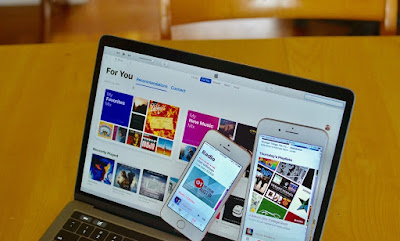
Comments
Post a Comment