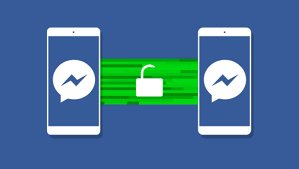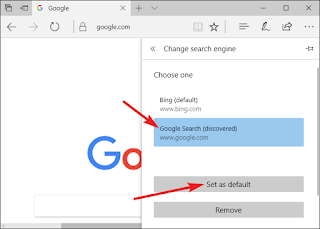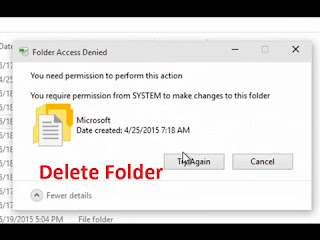How to Fix Screen Recording Not Working or Saving on Mac
Mac owners can easily create a video recording of either their full screens or just a chosen segment of it. To record screens, they just have to use the Command – Shift – 5 keyboard shortcut. At times, users may face issues while trying to record screen recordings. If you are unable to save your screen recording or create them all together, then try the fixes mentioned in this blog. Ways to Solve Screen Recording Issue on Mac Solution 1: Setting the Microphone to None Capture your Mac screen by hitting the Shift + Cmd + 5 keys. Now, go to Options. Select Microsoft from the list. Click on the None option. Solution 2: Change the Setting for Automatically Stopping Screen Recording You might have set a time limit for capturing or recording video. Check whether there is any time limit for capturing or recording screens. If there is any such condition, then disable it. Reboot the Mac Click on the Apple logo. Select the Restart option. Or else, hold down the Power...