How to Solve Need Administrator Permission to Delete Folder Error
While deleting a folder in Windows system, sometimes an error appears saying that the administrator permission is required to delete this folder. The error prevents the folder from getting deleted even when you keep continuously trying. Windows sometimes ask for the administrator permission to execute the user-desired task. The permission of preventing the unauthorized access by a user, but the operating system sometimes prevent the actual user to perform the task. To tackle the situation, there some methods that are helpful to eliminate the error and allows the user to delete the folder from the computer.
Here are the methods to solve the error
Take the Ownership of the Folder
- Go to the folder you want to delete.
- Right click on it to open a menu.
- Select the Properties from the menu list.
- In the Properties box, click the Security tab.
- Now select Advanced tab from the bottom.
- Now you will the Change button in the Owner section.
- Click it and proceed to select Advanced button.
- Go inside the Select user or group page, and click the Advanced option.
- Click the Find Now tab and choose the account give the ownership.
- Right click on the folder to open menu list.
- Click Properties from the menu.
- Now, go to the Security tab and click the Advanced option.
- Click the Permission option and click Add.
- Now click Select a principal to add the account.
- Click Advanced and proceed to Find Now button.
- A list of all the accounts will appear to which you would want to give the ownership.
- Select the account and click Ok.
Disable all User Account Control
- Press Windows Key + S key combination.
- Type UAC in the Windows Search box.
- Press Enter and find Change User Account Control settings.
- Slide the button to Never notify.
- Now restart your computer.
- When the method and the task is complete, then you need to move the slider to the Notify me only when programs try to make the change to my computer.
Try Administrator Account
- Press Windows key + S key combination.
- Type cmd in the Windows Search program.
- Right click on Command Program and choose to Run as administrator.
- Type – net user administrator /active: yes.
- Now press Enter.
- Type net user administrator [password] command.
- Now, press Enter key from the keyboard.
- Remember, here [password] is the password you will enter yourself for the administrator account.
- Restart your computer.
System File Checker
System File Checker will run a full system file checker scan to detect and repair the damaged files. The scan will also look for the corrupted files to repair them.
- Open the Command Prompt on your computer.
- Right click on the command prompt.
- Now, select Run as Administrator.
- Type sfc/ scannow command in the cmd window.
- Now, press the Enter button.
- The will begin to search the corrupted or damaged files, and it will end the process with repairing the files.
- Now restart your computer.
Try Using Safe Mode
- Press Windows key + I keys and open the Settings of your Windows system.
- Click the Update & Security option.
- Click the Recovery link from the left panel of the window.
- Go to the Advanced Startup section.
- Click the Restart button under Advanced Startup.
- Select the Troubleshoot and go to Advanced Options.
- Now click the Restart button.
- Press F4 key from the keyboard.
- Now as you are in the mode, so find the file and delete it from your computer.
- Restart your computer to exit the safe mode.
The methods may look lengthy and complicated, but once followed carefully, you can fix the error appearing while deleting a folder. The methods are useful for troubleshoot the probleming and you will be able to remove the folder successfully.
Lucia Mandela is a Microsoft Office expert and has been working in the technical industry since 2002. As a technical expert, Lucia has written technical blogs, manuals, white papers, and reviews for many websites such as office.com/setup.
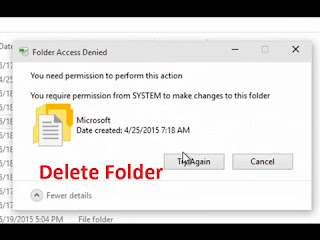
Comments
Post a Comment