Fix: Windows Modules Installer Worker Windows 10 High CPU & Disk Usage Issue
This Windows Modules Installer Worker or WMIW often occurs with the Windows 10/8/7 operating system. It is an unexplained High Disk usage which sometimes freezes all other processes of the system. In some cases, by checking the Task Manager, users found that the Windows Modules Installer Worker Disk and CPU are very much high, and sometimes it is more than 50%.
However, the Windows Modules Installer Worker or WMIW always works to check the Windows server and installs them on your computer system. And this process might cause load on the computer system and push the disk usage to 100%, therefore freezing and hanging all other processes. Usually, the WMIW is a service which takes cares of all the automatically installing Windows Update. Thus, the WMIW is a system process that enables the automatic installation, modifications, and also removal of the Windows updates and optional components.
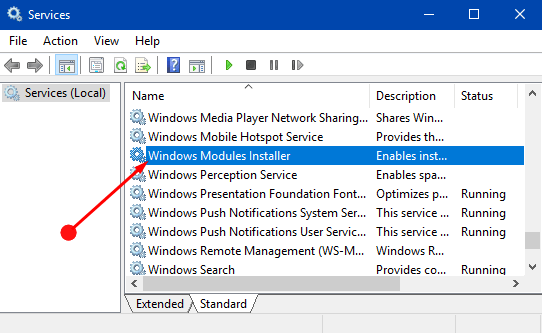
Since WMIW continuously runs in the background of the program, but sometime it might utilize the high CPU or disk usage when installing or uninstalling the Windows Updates. But if frequently using the high CPU then the Windows Installer Worker might have become unresponsive while checking for some new updates. As a result of this, you might be facing many issues like lags, hang or freeze the system.
Whenever users are facing lagging or freezing issues on their system, then they immediately restart their system but usually this type of strategies not work. Below we provide you with a few simple steps to fix this WMIW error.
Steps to Fix Windows Modules Installer Worker Windows 10 High CPU Usage Issue
As we above discussed that the WMIW is an essential service and it should not be disabled.It is not a virus or malware, and even you cannot delete this service from your PC. So here are a few simple steps which will guide you in solving this issue. But we advise you to follow these steps in ascending order to avoid trouble. Here how to fix it:
Run the Windows Update Troubleshooter
- Click Windows + I keys together toopen Settings tab.
- Next, click on the Update &Security icon.
- Now, from the left corner menu choose Troubleshoot option.
- Then, in the “Get up and running”section, click on the Windows update option.
- After it, click on the “Run the trouble shooter” appears under the Windows update.
Let the troubleshooter run, and after that,it will automatically fix all the issues found with the Windows Update.
Lucia Mandela is a Microsoft Office expert and has been working in the technical industry since 2002. As a technical expert, Lucia has written technical blogs, manuals, white papers, and reviews for many websites such as office.com/setup.
How To Fix All Windows Modules Installer Worker Problem
ReplyDeleteIf You’re Using Windows 10 On Your PC, Then You Must Be Familiar With The Fact That Windows Get Updated Automatically Though It Can Turn…