How to Fix Internet Explorer Cannot Display the Webpage Error?
If you’re connected to the Internet but cannot view any WebPages in the Internet Explorer, because whenever you are trying to visit any web page, it shows a pop-up box which shows an error message says; “Internet Explorer cannot display the web page.”
The main causes of this error “Internet Explorer cannot display the web page” are that it seems to be IPv4 and IPv6 Internet Protocol Version. Usually, a problem arises when you are trying to access both of the above internet protocol versions which create conflict between them.
In today’s world, Internet Explorer is a well-liked web browser, and it is an important part of the Windows operating system. There are various reasons that the “Internet Explorer cannot display the web page” error may appear while you are using internet explorer. The most common causes are as follow:
- Due to incorrect Internet and Browser settings.
- Some problems with the Browser Add-ons.
- Incorrect antivirus or Firewall settings.
- Problems with Adapter, Software and OS.
However, the problem is not restricted to the above reason as there may be multiple of other causes for this error such as DNS issue, Proxy issue, cache or some history problems. Before starting your work confirm that your Internet connection is working and also that you have disabled VPNs running on your system.
Here we discuss complete stepwise guide to fix “Internet Explorer cannot display the webpage” error.
Steps to Fix Internet Explorer Cannot Display the Webpage Error
Before starting the process, we suggest you create a restore point if in case something goes wrong. And also create a backup of your all documents and file. Here how to fix it:
Uncheck Proxy Option
Click the Windows + R keys together on your keyboard to open Run command box.
- Under the Run command box, type “inetcpl.cpl.”
- Then, click the Enter key to open the Internet Properties.
- After that, navigate to Connection tab and choose LAN settings option.
- Unmark the “Use a Proxy Server for your LAN” option.
- Next, mark the “Automatically detect settings” option.
- Lastly, click on the OK tab.
- Click on the Apply button.
- Finally, restart your computer system.
Hopefully, those above help you in fixing the issue.
Lucia Mandela is a self-professed security expert; she has been making the people aware of the security threats. Has passion is to write about Cyber security, cryptography, malware, social engineering, internet and new media. She writes for Norton security products at norton.com/setup.
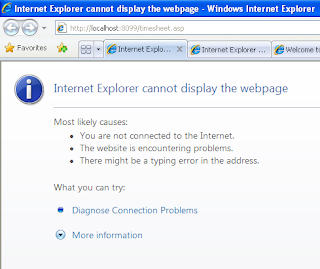
Comments
Post a Comment