How to Hide & Unhide Apps on Android and iPhone
Sometimes hiding an app of your device is necessary. There are numerous third-party apps available on the App Store or Play Store that you can download and install for free on your device to hide apps.
To hide apps without using any specific app, here are some methods:
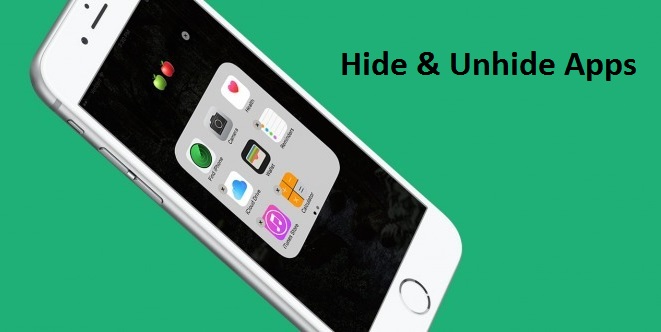
How to Hide (Disable) a Pre-installed App of your Android device?
1. Go to ‘Settings’ of your Android Mobile.
2. Open ‘Application’ menu from Settings Menu.
3. Open ‘Application Manager’.
4. Tap on the ‘All apps’ tab near the top of your mobile screen.
5. Select the ‘App’ you want to hide from the App list.
6. Hit the ‘DISABLE’ button next to FORCE STOP button. If you’ll find ‘UNINSTALL’ button instead of DISABLE, it means the app is not pre-installed.
Doing this will disable that app and hide it from your Home screen.
How to Unhide (Enable) a Pre-installed App of your Android device?
1. Go to ‘Settings’ of your Android Mobile.
2. Open ‘Application’ menu from Settings Menu.
3. Open ‘Application Manager’.
4. Tap on ‘Disabled’ tab. This will open a list of all disabled app of your device.
5. Select the ‘App’ you want to unhide (Enable).
6. Tap ‘Enable’ button.
Doing this will enable the app and it will appear on your Home screen.
How to Hide Apps on your iPhone
There are different ways for hiding an app on iPhone.
Hiding Apps by using Apps Folder on iPhone
This is the best way for hiding an app, although this will not protect your app permanently.
1. Select or create a new folder as you need.
2. Now, tap & hold the App to move it to the folder.
3. Drag the icon over the folder icon and release.
4. You can add up to nine apps on the first page of the folder. So, move nine apps to the folder.
5. Now, take the ‘App’ that you want to hide.
6. And ‘Add it to the Second page’ of the folder.
7. Add more app you want to hide to the folders second or third page. You can create a maximum of 12 pages in a folder.
8. ‘Add some other app’ to the page so that no one can easily find your hidden app.
Hiding Apps from your iPhone Search
Even your apps are hidden deep in a folder of your iPhone, but anyone can find your hidden apps via iPhone Search. Then, it’s good to hide apps also from your iPhone Search option.
1. Open your iPhone’s ‘Settings’.
2. Open ‘Siri & Search’ option.
3. Go down to the find the app that you’re hiding from Search.
4. Turn off ‘Siri & Suggestions’ key.
5. Turn off ‘Show App’ key.
6. Return to ‘Siri & Search’ screen, and you’ll see ‘Off’ text written on the selected app.
7. Repeat the process for other apps you want to hide from search.
Now the App will also hide from iPhone Search.
To Hide (Disable) a Pre-installed App of your iPhone device
1. Open ‘Homescreen’.
2. Press & Hold the ‘App icon’ you want to hide until ‘X’ button does not appear on it. If ‘X’ button does not appear then you can’t delete that app.
3. Tap ‘X’ button to delete the app.
4. Tap ‘Done’ button near the upper right side corner. You can only delete some specific apps.
Lucia Mandela is a Microsoft Office expert and has been working in the technical industry since 2002. As a technical expert, Lucia has written technical blogs, manuals, white papers, and reviews for many websites such as office.com/setup.
Source:https://bit.ly/2HF4xqL
Comments
Post a Comment