How to install and use Bluestacks
Bluestacks is a great emulator that enables you to install and run Android app and games on your Windows computer as well as on Mac. Bluestacks is free for all users, and you can install apps directly from play store and also play APK files through it. If you also want to enjoy gaming, then here is how to install and use Bluestacks,
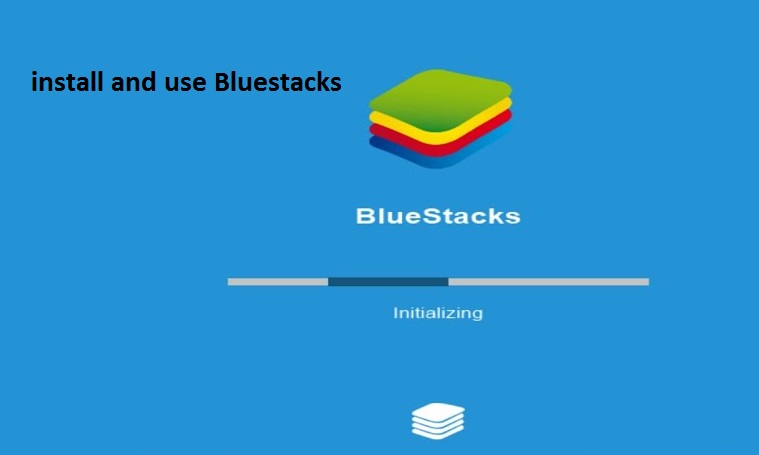
How to get Bluestacks on your PC
1. Launch any of your PC browsers.
2. Enter www.bluestacks.com in your browser’s search bar and start searching.
3. Click on the ‘Download BlueStacks’ green button.
4. And then click on green ‘Download’ button on the Download page to begin downloading.
Bluestacks will download in “.exe” format file into your default download folder if you haven’t specified a location for download.
5. When it downloads successfully, click on the downloaded “.exe” Bluestacks’s setup file. The setup is now extracting installation file.
6. Wait for file extracting process to complete.
7. Click the ‘Install Now’ button when it appears. This will immediately start installing, and it may take around 5 to 10 minutes to finish.
8. Once installing finish, ‘Complete’ button will prompt on your screen click on it.
9. After the setup process complete, restart your computer.
10. When your PC restarts, Google Sign in Window will open on the screen.
11. Enter Google account email and click ‘Next’.
12. Then enter the password and click ‘Sign In’.
13. After successfully Sign in, Bluestacks App Player will immediately start.
Now, install and run your favourite apps and game on your computer and enjoy BlueStacks.
How to Install Android Apps & games with Bluestacks on PC
By using PlayStore:
1. Open ‘Bluestacks’.
2. Open on ‘My apps’ tab from the top-left corner of the Bluestacks home screen.
3. Click on ‘System app’ icon. It is the first item in the My Apps Window.
4. Now, click on ‘Google Play’ to open Play Store.
5. Click on Play Store’s search bar.
6. Type the name of an app or game that you want to install.
7. And press ‘Enter’ to start searching.
8. Click on the ‘App or Game’ from the results.
9. And then click ‘INSTALL’ to get it.
10. Click ‘Accept’ to confirm, if asked.
11. Start the app by simply clicking on ‘Open’ button.
Or
Go to My Apps tab and start the app from there.
By using APK files
1. Go to any sites which provide APK files. APKMirror, AndroidAPKsFree are some trusted sites which allow downloading of APK files.
2. Search and download the APK file of the app you want to run.
12. Now, open on ‘My apps’ tab from the top-left corner of the Bluestacks home screen.
3. Click on the ‘Install APK’ button. The button is near the right-bottom corner of the My apps window. This will open a window to pick APK file from its locations.
4. Locate to APK file’s location and select it.
5. Then click on ‘Open’. Doing so will begin installing APK file, wait for it to install.
6. Once the APK file installed completely, go to My apps and run your app. That’s it! If you also want to enjoy some of your Mobile app & games on your system, then just download and install Bluestacks on your PC and enjoy them.
Lucia Mandela is a creative person who has been writing blogs and articles about cyber security. She writes about the latest updates regarding mcafee.com/activate and how it can improve the work experience of users. Her articles have been published in many popular e-magazines, blogs and websites.
Source: https://bit.ly/2CTf7ol
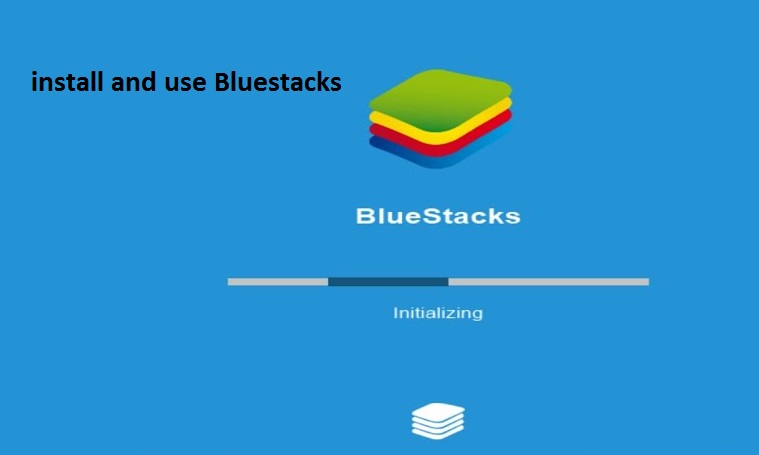
How to get Bluestacks on your PC
1. Launch any of your PC browsers.
2. Enter www.bluestacks.com in your browser’s search bar and start searching.
3. Click on the ‘Download BlueStacks’ green button.
4. And then click on green ‘Download’ button on the Download page to begin downloading.
Bluestacks will download in “.exe” format file into your default download folder if you haven’t specified a location for download.
5. When it downloads successfully, click on the downloaded “.exe” Bluestacks’s setup file. The setup is now extracting installation file.
6. Wait for file extracting process to complete.
7. Click the ‘Install Now’ button when it appears. This will immediately start installing, and it may take around 5 to 10 minutes to finish.
8. Once installing finish, ‘Complete’ button will prompt on your screen click on it.
9. After the setup process complete, restart your computer.
10. When your PC restarts, Google Sign in Window will open on the screen.
11. Enter Google account email and click ‘Next’.
12. Then enter the password and click ‘Sign In’.
13. After successfully Sign in, Bluestacks App Player will immediately start.
Now, install and run your favourite apps and game on your computer and enjoy BlueStacks.
How to Install Android Apps & games with Bluestacks on PC
By using PlayStore:
1. Open ‘Bluestacks’.
2. Open on ‘My apps’ tab from the top-left corner of the Bluestacks home screen.
3. Click on ‘System app’ icon. It is the first item in the My Apps Window.
4. Now, click on ‘Google Play’ to open Play Store.
5. Click on Play Store’s search bar.
6. Type the name of an app or game that you want to install.
7. And press ‘Enter’ to start searching.
8. Click on the ‘App or Game’ from the results.
9. And then click ‘INSTALL’ to get it.
10. Click ‘Accept’ to confirm, if asked.
11. Start the app by simply clicking on ‘Open’ button.
Or
Go to My Apps tab and start the app from there.
By using APK files
1. Go to any sites which provide APK files. APKMirror, AndroidAPKsFree are some trusted sites which allow downloading of APK files.
2. Search and download the APK file of the app you want to run.
12. Now, open on ‘My apps’ tab from the top-left corner of the Bluestacks home screen.
3. Click on the ‘Install APK’ button. The button is near the right-bottom corner of the My apps window. This will open a window to pick APK file from its locations.
4. Locate to APK file’s location and select it.
5. Then click on ‘Open’. Doing so will begin installing APK file, wait for it to install.
6. Once the APK file installed completely, go to My apps and run your app. That’s it! If you also want to enjoy some of your Mobile app & games on your system, then just download and install Bluestacks on your PC and enjoy them.
Lucia Mandela is a creative person who has been writing blogs and articles about cyber security. She writes about the latest updates regarding mcafee.com/activate and how it can improve the work experience of users. Her articles have been published in many popular e-magazines, blogs and websites.
Source: https://bit.ly/2CTf7ol
Comments
Post a Comment