How to Solve “This Setting is Enforced” Message on Chrome
There are two error codes that users may experience while using the Chrome browser and while modifying its settings. These error codes are This Setting is Enforced by an extension or This setting is enforced by your administrator. Whenever a user tries to change the password, change default search engine and other settings, they may see the “This Settings is Enforced” error message which could stop them from making changes according to their preferences. If you are also facing the same error, then you have landed on the right website. In this article, you will be learning how to fix the “This setting is Enforced” error on Chrome. Let’s dive in.
Solutions to Resolve the “This Setting is Enforced Error” on Chrome
Method 1: Remove or Turn Off Google Docs Offline
The extension called Google Docs Offline can cause the above error message on the Chrome web browser. This extension enables you to access Google Docs without the internet on the browser to view and edit word-based documents. Always bear in mind that this extension comes installed by default in Chrome, so this method is applicable to all Chrome users no matter you have ever installed any extensions on the Chrome browser or not. To Remove or Disable the Google Docs Extension on the Chrome, please see the instructions mentioned here:
- Launch the Chrome Internet browser.
- Head to the menu (three vertical dots) located on the upper-right corner of the program.
- Hover your mouse cursor on the More tools option.
- Press on Extensions. Now you will be redirected to the screen of installed Extensions.
- Find the Google Docs Offline extension.
- Press on the Blue Toggle button to turn it off.
- If you want to delete it permanently, then press the Remove button.
- Close the browsers and then launch it again to see the changes.
Method 2: Using Elevated Command Prompt to Update Policy
In case you are facing “This setting is enforced by your administrator” error, then you should update policies because a local policy is preventing the Google Chrome to make changes in the default search engine settings. You would have to sign in as an administrator in order to update the policies of your system via Command Prompt. See the instructions mentioned down here to update the Policies of the system you are using:
- Head to the Start menu.
- Type CMD and then right-click on the CMD application from the results.
- Choose the Run as administrator option to launch the Command Prompt with admin-level permissions.
- Once the Command Prompt app appears on the screen, enter the RD /S /Q “%WinDir%\System32\GroupPolicyUsers” command.
- Press Enter.
- Enter the RD /S /Q “%WinDir%\System32\GroupPolicy” command and then hit Enter key.
- Type the gpupdate /force command.
- Hit Enter.
- Reboot your system and then see if the error message persists.
Method 3: Remove the Policy Using Registry Editor
If the above method fails in resolving your issue, then this time we will remove the whole policy which is conflicting with the Chrome browser admin permissions. By doing so, the ‘This setting is enforced by your administrator’ message will be resolved. See the steps given down here to delete the policy:
- Head to the Start Menu by pressing the Start key on your keyboard.
- Type regedit and then right-click on that.
- Choose the Run as administrator option.
- The Registry Editor will appear, and you will be required to follow the path given down using the left navigation pane:
- HKEY_LOCAL_MACHINE\SOFTWARE\Policies\Google\Chrome
- When you get into the Chrome folder.
- Choose the Google folder from the left navigation pane.
- Now see the values containing unknown links.
- Right-click on the file containing a suspicious link.
- Choose the Delete option.
- Close the wizard.
- Reboot the device.
- Run the Chrome Browser and see if the issues have been resolved.
If this Setting is Enforced still shows up even after applying the above methods, then it could be the software glitch or error caused by active viruses and suspicious programs. You should also perform a security scan for viruses using an aftermarket trusted antivirus program. If the security program discovers the viruses, then make sure to remove all of them using the available action once the scan completes. If you still see the same error message then make sure to reinstall Chrome with the latest version.
Becky Losby is a self-professed security expert; he has been making the people aware of the security threats. His passion is to write about Cyber security, cryptography, malware, social engineering, internet and new media. He writes for Norton security products at norton.com/setup.
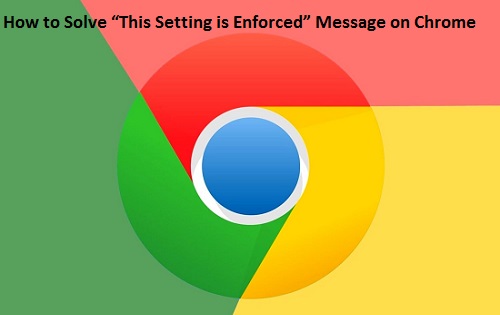
Comments
Post a Comment