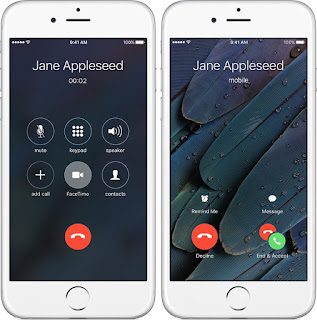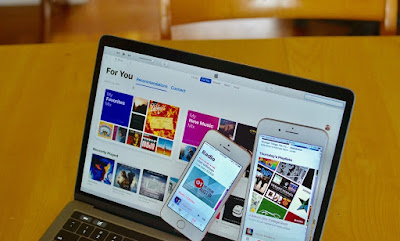How to Fix Windows Installer 1603 Error in Windows
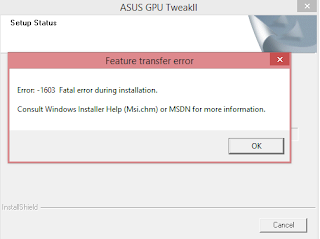
Windows Installer is responsible for installing and removing software, but if there are some problems, then a frustrating error appears on the screen. The error results in the incapability of installing the programs in the computer system. The 1603 fatal error require an immediate fix and hence follow this guide to get the list of solutions to solve the 1603 Fatal Error in Windows 10. Here’s how to Fix Windows Installer 1603 Error in Windows Open Program Install or Uninstall Troubleshooter Windows 10 has a program installed in it that is called Program Install or Uninstall Troubleshooter. If you don’t have it, then you can download it from the Microsoft website. Click the Download button and open the file. It might require installation and after installation, run the program. Press the Next button throughout the troubleshooting steps. Restart Windows Installer Service Try restarting and re-registering the Windows Installer service to fix the error 1603. Press the Wind...