How to Remove Windows 8 Account Image?
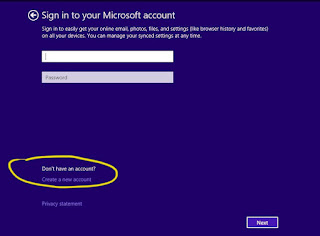
When you set up a new user account on Windows 8, a standard image is selected by default. You can change the image to something that is more personal. You can click a picture with the webcam or upload one from your PC. On the other hand, when you keep changing pictures often, they start piling in the User Account Settings screen. If you wish to remove your older user images, for whatever reasons, here are the steps to follow: Windows 8 1. Relocate the mouse arrow to the upper right side of the desktop. 2. Alternatively, press the Windows key and hit the C key. 3. Allow the Charms bar to appear. You will be able to see it on the right corner. 4. Now, click on the Gear icon named Settings. It will be at the bottom most corner. 5. At the end of the Settings menu, you will find Change PC settings. Select it. 6. Now, in the PC settings screen, select Accounts from the left ...